Snippet shows simple implementation of custom Toast that can be easily used in hole application.
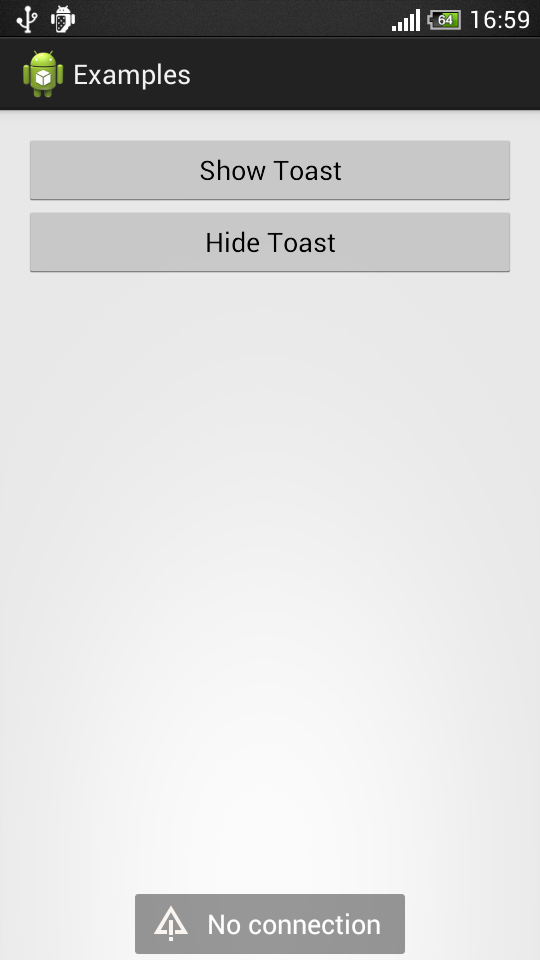
Key notes
- Use
Toastto show simple informative messages - Create custom
Toastwhen you need to change for example text font, view color or add some image to make message more informative - You can not change
Toastanimation even if you create custom one - You have only two duration options
Toast.LENGTH_SHORTandToast.LENGTH_LONG - You can not handle click on
Toasteven on custom one - Try to reuse
Toastinstance instead of creating new one
Usage
// use it like native Toast object
ErrorToast.makeToast(activity, "Message", Toast.LENGTH_LONG).show();
ErrorToast toast = new ErrorToast(activity);
toast .setText("Message");
toast .setGravity(Toast.LENGTH_SHORT);
toast .show();
// cancel toast if it is showing at the moment
if(toast .isShowing()){
toast .cancel();
}
Sources
ErrorToast class
import android.app.Activity;
import android.view.Gravity;
import android.view.View;
import android.view.ViewGroup;
import android.widget.TextView;
import android.widget.Toast;
public class ErrorToast {
private Activity mActivity;
private Toast mToast;
public ErrorToast(Activity activity) {
mActivity = activity;
View view = mActivity.getLayoutInflater().inflate(
R.layout.view_toast,
(ViewGroup) activity.getWindow().getDecorView(),
false
);
mToast = new Toast(mActivity.getApplicationContext());
mToast.setView(view);
}
public static ErrorToast makeToast(Activity activity, String message, int duration) {
ErrorToast result = new ErrorToast(activity);
result.mToast.setDuration(duration);
result.mToast.setGravity(Gravity.BOTTOM | Gravity.CENTER_HORIZONTAL, 0, 0);
result.setText(message);
return result;
}
public void show() {
mToast.show();
}
public void cancel() {
mToast.cancel();
}
public void setText(String message) {
TextView txtMessage = (TextView) mToast.getView().findViewById(R.id.txtMessage);
txtMessage.setText(message);
}
public void setText(int messageId) {
setText(mActivity.getText(messageId).toString());
}
public boolean isShowing() {
return mToast.getView().isShown();
}
public void setDuration(int duration) {
mToast.setDuration(duration);
}
public void setGravity(int gravity, int xOffset, int yOffset) {
mToast.setGravity(gravity, xOffset, yOffset);
}
}
Resources
view_toast.xml file
<?xml version="1.0" encoding="utf-8"?>
<RelativeLayout xmlns:android="http://schemas.android.com/apk/res/android"
xmlns:tools="http://schemas.android.com/tools"
android:layout_width="wrap_content"
android:layout_height="wrap_content"
android:minHeight="@dimen/min_lay_height"
android:minWidth="@dimen/min_lay_width"
android:background="@drawable/toast_bg">
<TextView android:id="@+id/txtMessage"
android:layout_width="wrap_content"
android:layout_height="wrap_content"
android:paddingLeft="@dimen/spacing_big"
android:paddingRight="16dp"
android:drawableLeft="@android:drawable/ic_dialog_alert"
android:drawableStart="@android:drawable/ic_dialog_alert"
android:drawablePadding="@dimen/spacing_big"
android:gravity="center_vertical"
android:layout_centerVertical="true"
android:textColor="@android:color/white"
android:textSize="@dimen/text_size_medium"
tools:text="No connection."/>
</RelativeLayout>
black_rect.xml file
<?xml version="1.0" encoding="utf-8"?>
<shape xmlns:android="http://schemas.android.com/apk/res/android"
android:shape="rectangle">
<solid android:color="#66000000"/>
<corners android:radius="@dimen/rect_radius"/>
</shape>
toast_bg.xml file
<?xml version="1.0" encoding="utf-8"?>
<inset xmlns:android="http://schemas.android.com/apk/res/android"
android:drawable="@drawable/black_rect"
android:insetTop="@dimen/spacing_small"
android:insetRight="@dimen/spacing_big"
android:insetBottom="@dimen/spacing_small"
android:insetLeft="@dimen/spacing_big" />
dimens.xml file
<?xml version="1.0" encoding="utf-8"?>
<resources>
<dimen name="rect_radius">2dp</dimen>
<dimen name="ac_padding">16dp</dimen>
<dimen name="spacing_small">4dp</dimen>
<dimen name="spacing_big">8dp</dimen>
<dimen name="text_size_micro">12sp</dimen>
<dimen name="text_size_small">14sp</dimen>
<dimen name="text_size_medium">18sp</dimen>
<dimen name="text_size_large">22sp</dimen>
<dimen name="min_lay_width">48dp</dimen>
<dimen name="min_lay_height">48dp</dimen>
</resources>